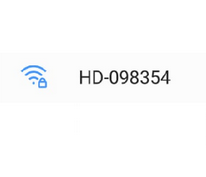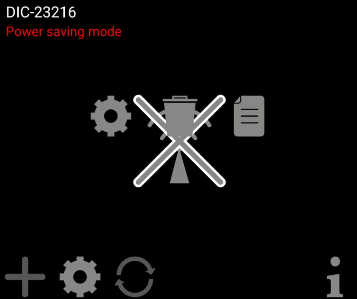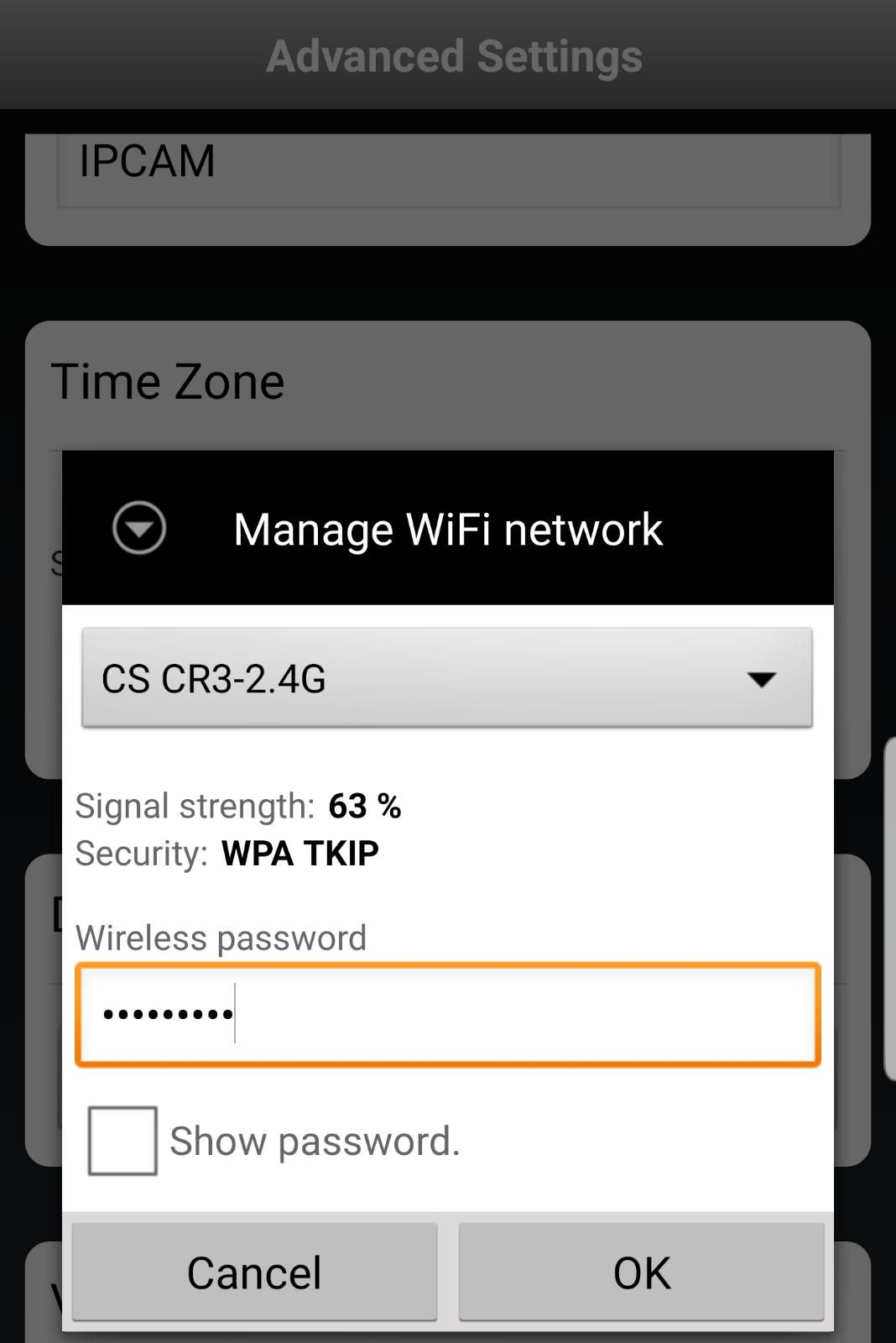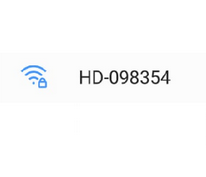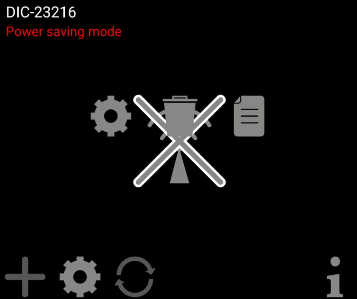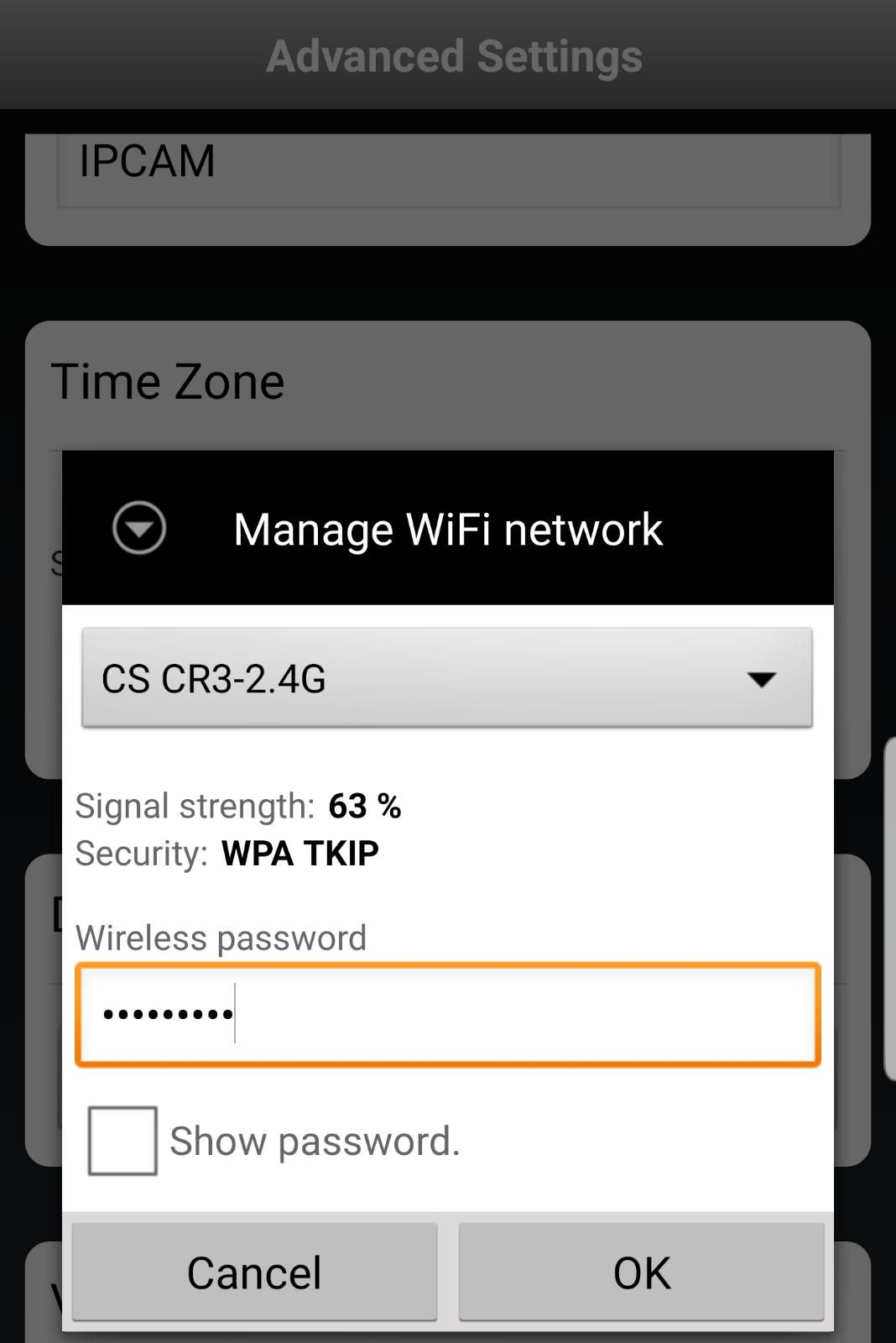Step 2
| 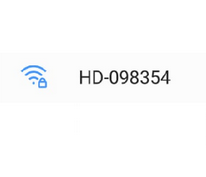 |
Step 3
|  |
Step 4
The doorbell should now say 'Connected' in the app. Tap the settings symbol (cog), and a second settings symbol appears on the center of your screen. - Tap the second settings symbol and you will return to the previous screen described at Step 3.
| 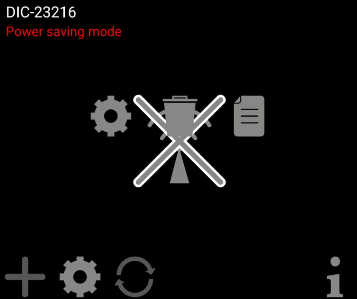
|
Step 5
Tap 'Advanced'. - Enter the default admin password: '123456' .
- You will be asked to change it, please do so.
- You will now see the Advanced settings menu.
|  |
Step 6
| 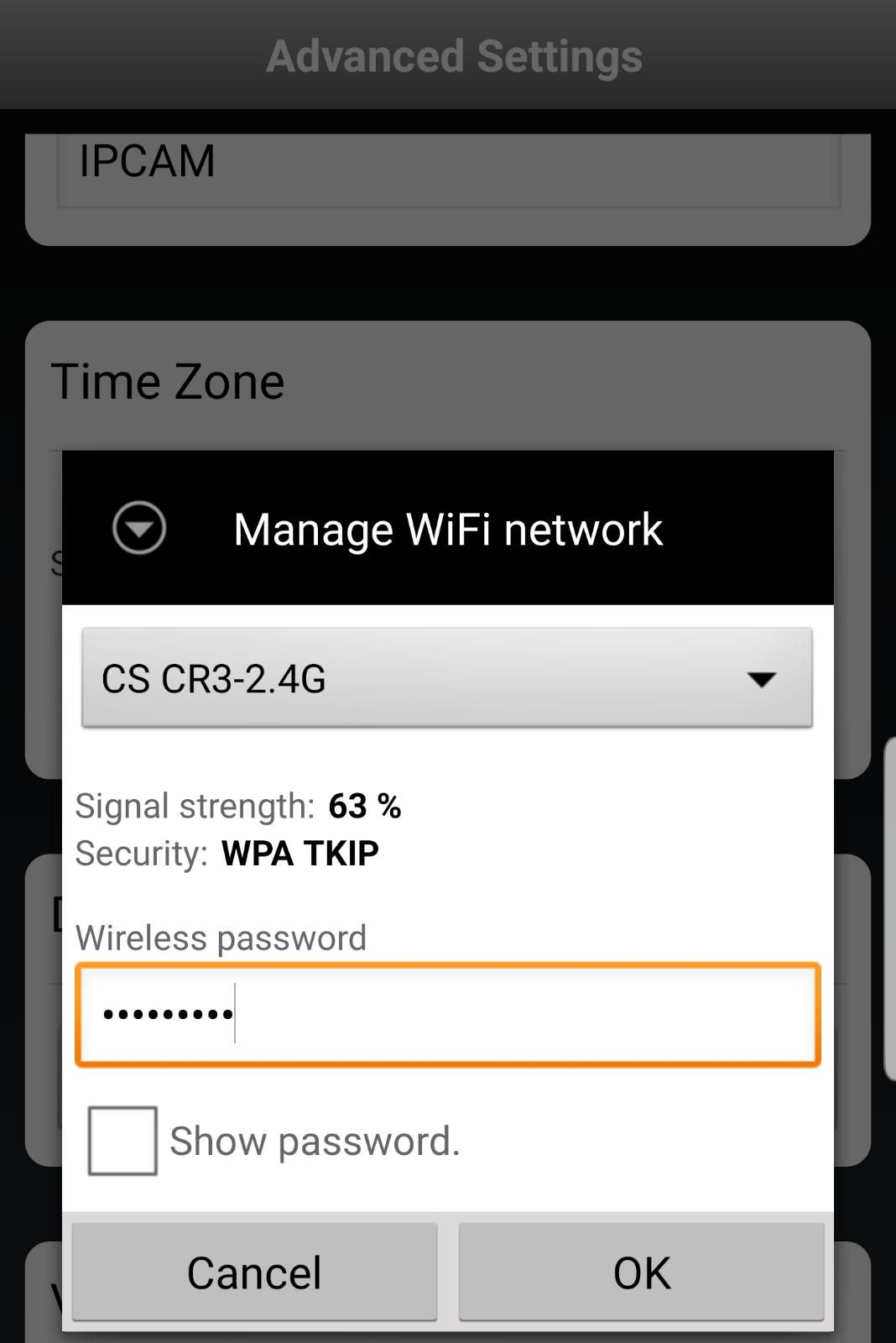 |